TLDR:
- Ledger Nano X is extremely portable hardware wallet with its in-built battery
- Upgraded user experience; wider screen and better support
- Can run up to 100 apps and supports 1100+ tokens
- Nano X is great for pro traders, Nano S is sufficient for holders
- Although it costs more than Ledger Nano S the extra $60 is worth it
- Setup: 5/5 || UI/UX: 4/5 || Token Support: 5/5 || Security: 5/5
Specifications:-
| Dimensions [cm] | 7.2 x 1.86 x 1.18 |
| Weight | 34 g |
| Connection | USB-C and Bluetooth |
| Inputs | Two buttons |
| Battery | 100 mAh Lithium-ion |
| Device Compatibility | 64-bit desktop PCs – Windows 8+, macOS 10.8+, and Linux* |
| Tokens | 1100+ |
| Applications | 100 |
If you’ve never owned a crypto hardware wallet it is perhaps high time you realize the importance of the saying “not your keys, not your coins”. Even though cryptocurrency exchanges are taking “world-class”, “high-end”, “advanced” security measures to protect your assets at the end of the day exchanges are CENTRALIZED. Even if you’re taking precautions and storing cryptocurrencies on decentralized exchanges or “trustworthy” hot wallets there’s a high amount of risk and chances of you losing your assets under malicious attacks.
The best way to be safe about your assets is to store in cold wallets, offline. The only risk here is for you to be dumb enough to tattoo your private keys on your wrist or throw away your hardware wallet without memorizing the recovery phrase. Nevertheless, if you know your private key and seed your funds can always be retrieved if you lose your wallet, or if it’s stolen you can always sweep your key and get the bread back.
Amidst the global chaos, today, I finally got my hands on my Ledger Nano X – ever since its release last year, I was pretty intrigued and wanted to buy one. Better late than never, here’s a walkthrough review of the product.
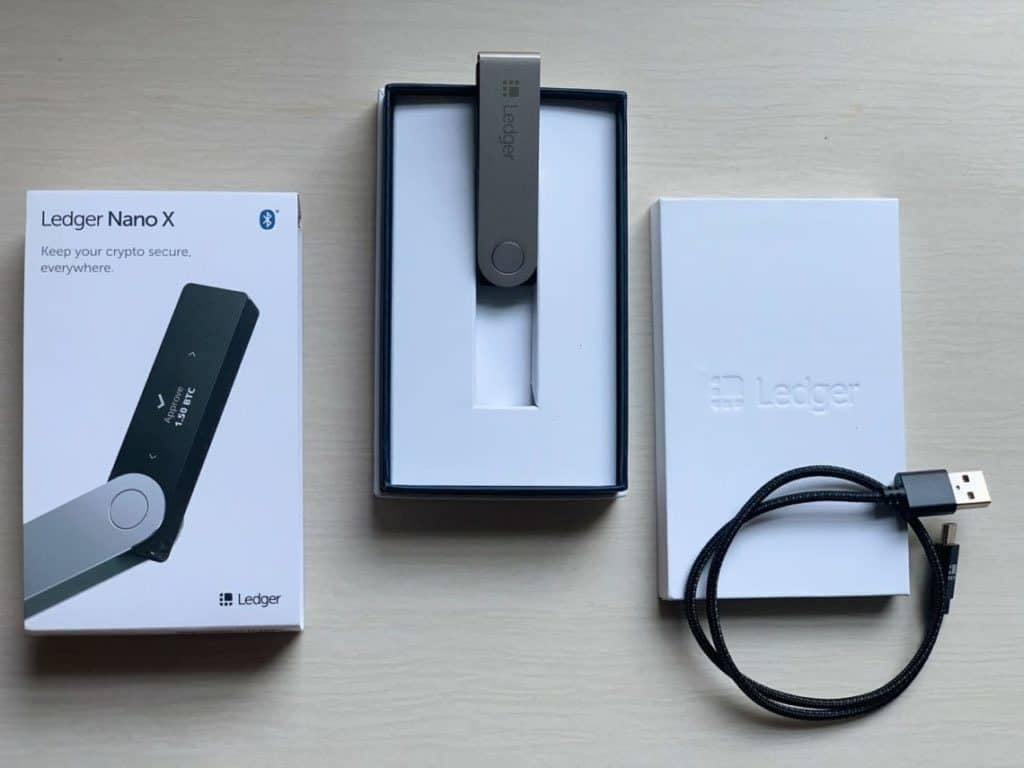
The Set-up
Step 1: To set Ledger Nano X you need to download Ledger Live on your PC/Smartphone. After downloading the app, you will get an option to select your respective device.
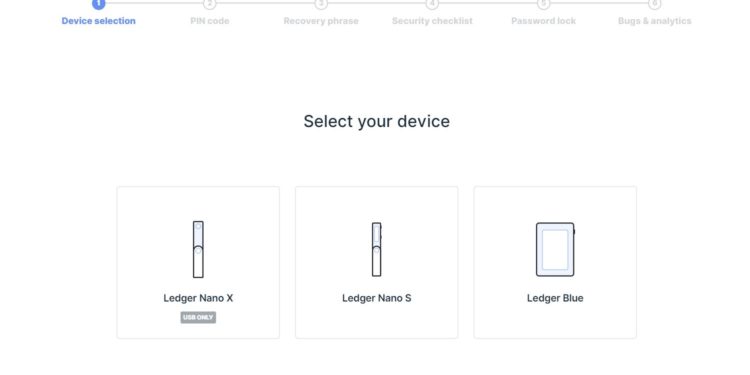
Step 2: After selecting your device you will receive a couple of options:-
- Set up as a new device
- Restore the device from the recovery phase
- Skip device setup
Since my Ledger Nano X is new I went with “Set up as a new device”. You can select according to your own requirements.
Step 3: The next step requires you to set your pin-up. The Ledger live application has an extremely smooth onboarding process and will guide you through it.
[Note: Save your PIN in a safe space.]
Step 4: Ledger Nano X will walk you through your seed recovery phrase. Followed by instructions asking you to save the phrase.
[Note: Save your seed recovery phase this helps you to recover your assets if you lose your hardware wallet]
Step 5: Ledger live will walk you through a couple of security checks to make sure you’ve saved your seed phrase.
Step 6: Turn on your Bluetooth and pair your set up the device with Ledger Nano X.
Step 7: Further, you will be asked for a “Password Lock” in case someone comes across your PC/Smartphone and tries to access your funds.
Step 8: It’ll ask you for permission, read carefully, and select accordingly.
And, Voila!
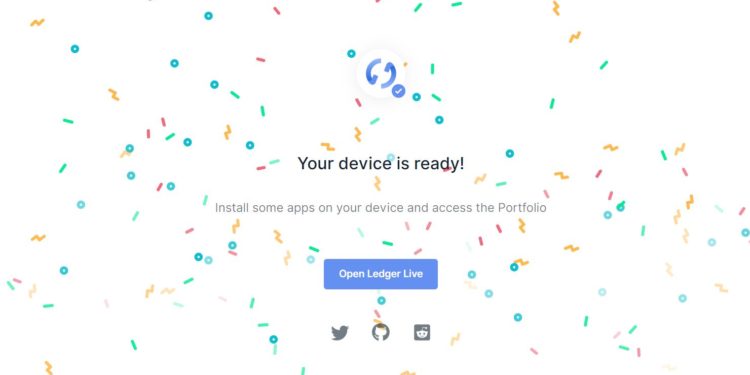
The Setup is super easy and took me less than 2-3 minutes to get done.
The Exploration
Ledger Nano X supports 1000+ cryptocurrencies and covers most of the top-ranked coins. For every cryptocurrency, you want to store in your ledger you have to install its respective application.
I hold BTC, ETH, XRP, EOS, TRX, XLM, ADA, MIOTA along a few scam coins I bought as a newbie in 2016/17.
But for testing purposes, I tried sending 500 TRX to my Ledger Nano X.
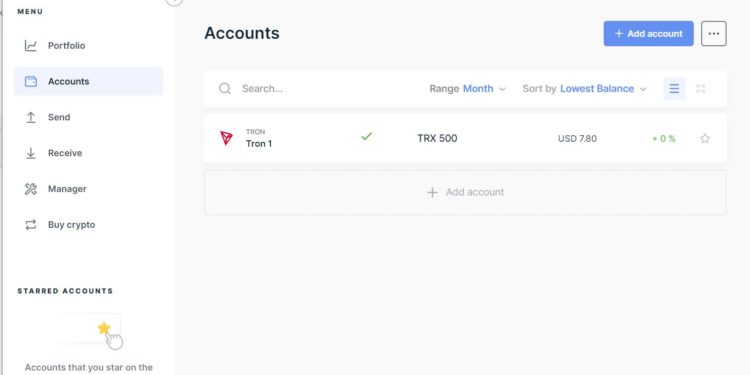
The process was seamless and took me a few minutes to transfer my funds, the interface was impressive considering the low standards of UI/UX in this space.
I wanted to explore the wallet but as much as I wanted to open it up to see the chips I knew there was a possibility I wouldn’t be able to pack it up.
Ledger Nano X has two chips much like S. The element chip [ST33J2M0] protects your private keys while other is a dual-core MCU with wireless support [STM32WB55].

One of the reasons why I was pretty hesitant to get a Ledger Nano X is Bluetooth.
BlueTooth makes your device vulnerable and prone to attacks. To secure the device from hacks, it has been designed with a number of measures including hiding electromagnetic radiation and power usage that cancel out the chances of side-channel attacks. Even if your PC/Smartphone or BlueTooth or MCU gets compromised the secure element will always prompt you to verify the transaction with its original details and no transaction will go through without explicit consent.
You can even check out their official blog post to understand their security measures better.
Since Nano X has a battery and doesn’t need a USB connection to run it they best and only viable option for it to connect to your operating device is through BlueTooth. Nevertheless, if you do not want to keep your BlueTooth on you can always switch to Nano S.
FAQS on Ledger Nano X
- Is Ledger Nano X safe?
Ans: Yes, in my opinion, it is the safest hardware wallet in the space and has a proven track record of cold wallet security.
- How do I transfer my cryptos from another wallet to Ledger Nano X?
Ans: Let’s assume you want to transfer some XRP.
Set up Ledger Live -> Download the XRP app on your device and create an account -> Copy your XRP deposit address from your Ledger account -> Open your primary account from which you want to transfer XRP -> Paste the XRP deposit address on your XRP Primary account to “send” the XRP -> Confirm the transaction [Once done, you will be notified]
- Can I remove my assets once deposited in Ledger Nano X?
Ans: Yes, it is extremely efficient and fast as compared to the existing products in the market. Open Ledger Live -> Select the coin you want to transfer -> Enter the deposit address of your destination [where you want to send your asset to] -> Confirm the transaction
- Does Ledger Nano X support privacy coins?
Ans: You can check it out HERE on their official website to understand which coins they support.
- How to reset Nano X?
Ans: Please make sure you transfer all your tokens/coins to a safe wallet before resetting your Nano X. You can read instructions on resetting your Nano X HERE.
